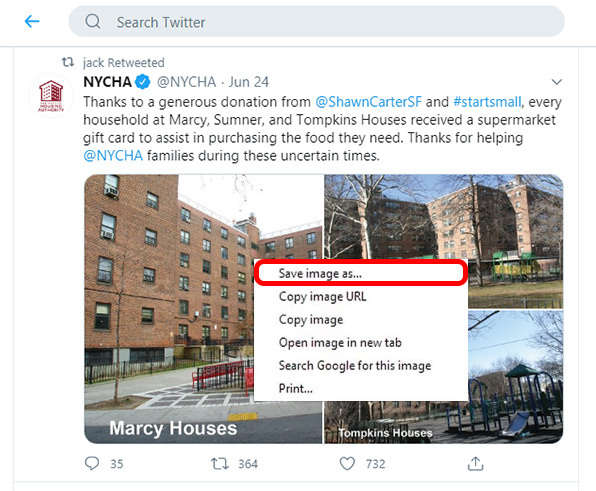Wanting to download all of your favorite images from your X account, as well as other people’s Twitter accounts?
Then you need to read the article below.
While you might think that you’ve got your work cut out for you, it’s easier than what you might have been told – and the best part is that there are multiple ways to do it. Let’s take a look at how to download pictures from X.
Downloading Pictures to iOS
- Let Twitter access your photos. In the settings app on iOS, click on ‘privacy’ and then ‘photos’. Make sure that the ‘X’ option is on. This means that X can save pictures to your camera roll.
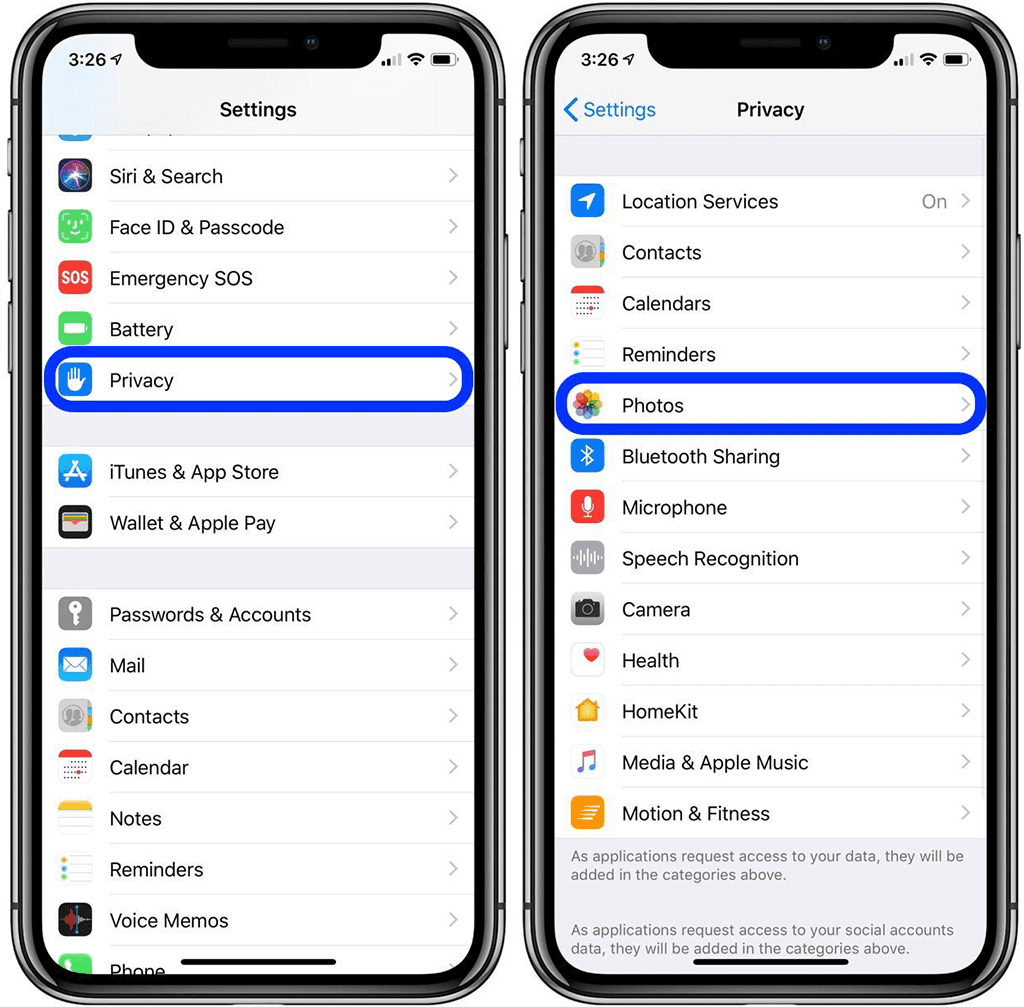
- Go to your X account, and log in with your personal information. If you’re using a third party app to access X, then you will also need to give it permission to access your pictures.
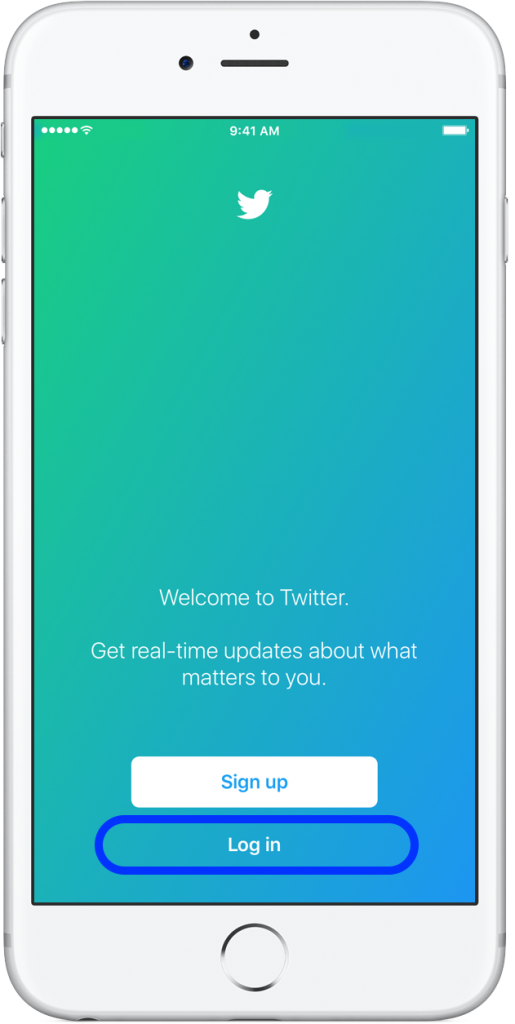
- Locate the image that you want to save. Click on the image to expand it.

- Save your image. Hold down the image until you see options appear, then click on ‘save photo’. It will be saved in the photos app on your phone.
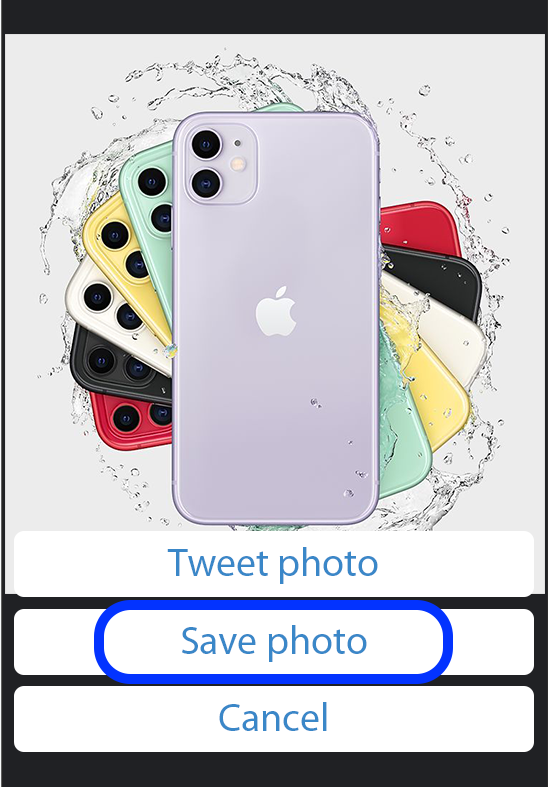
- Open your image in your photos app.

Downloading Pictures to Android
- Open your X, and log in with your personal details.

- Locate the image that you want to save on your X profile.
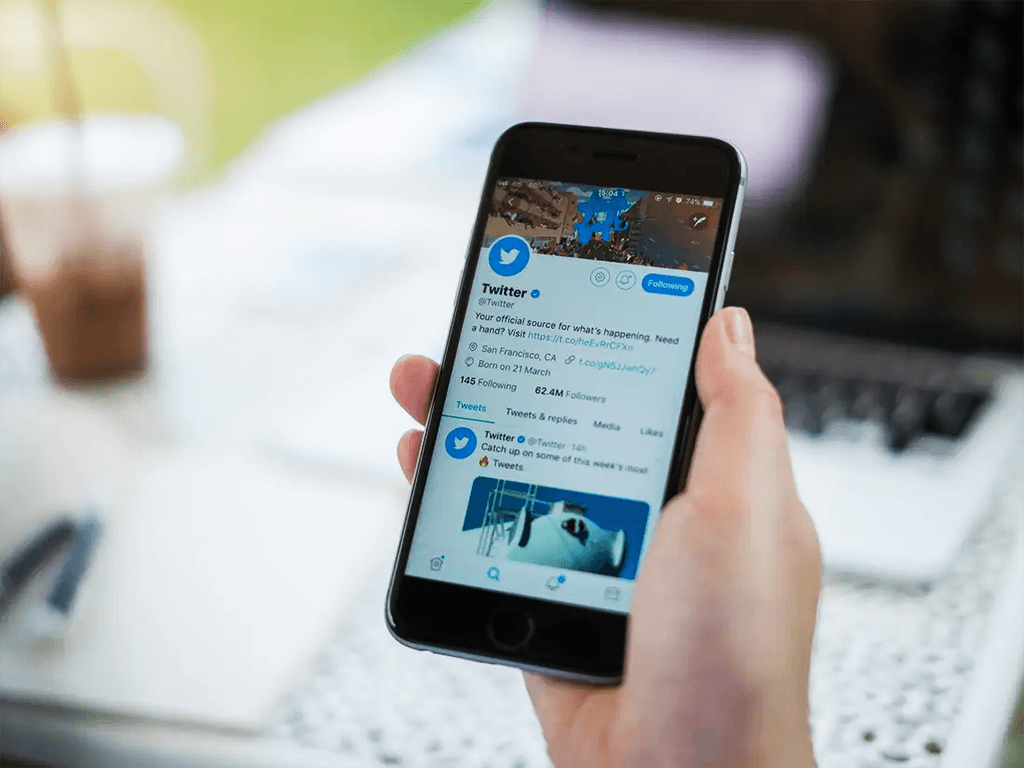
- Save the image by going to the menu in the upper right hand corner and clicking on ‘save’.
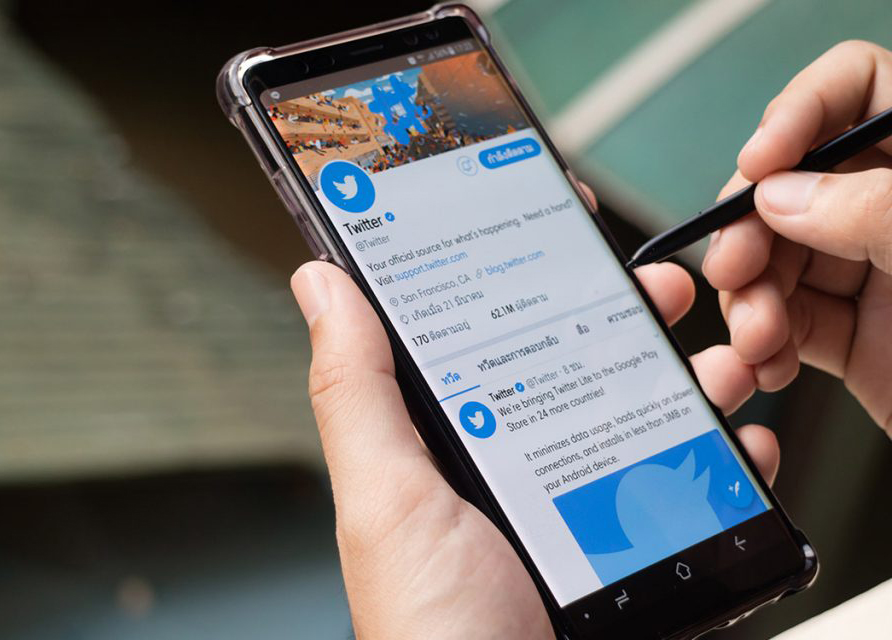
- Open the image in the photos or gallery app.
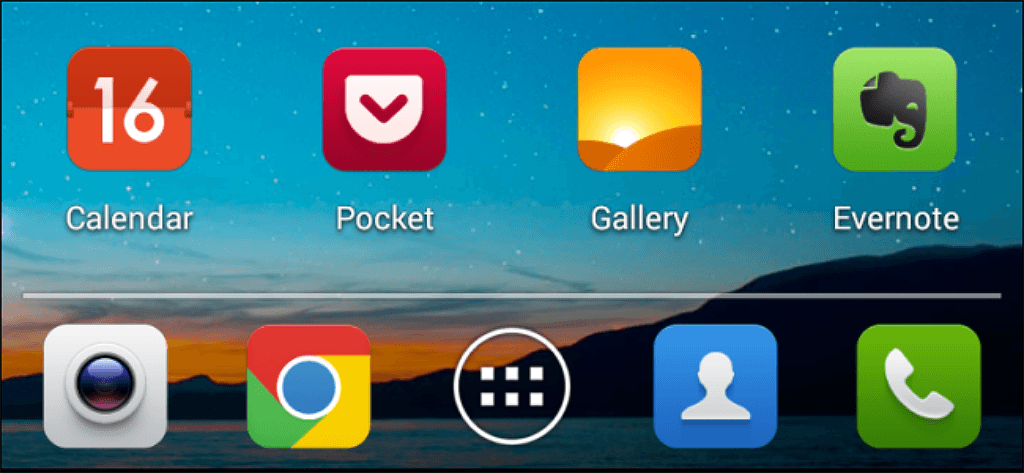
Downloading Pictures to Your Computer
- Open a web browser, and log in to your X account.
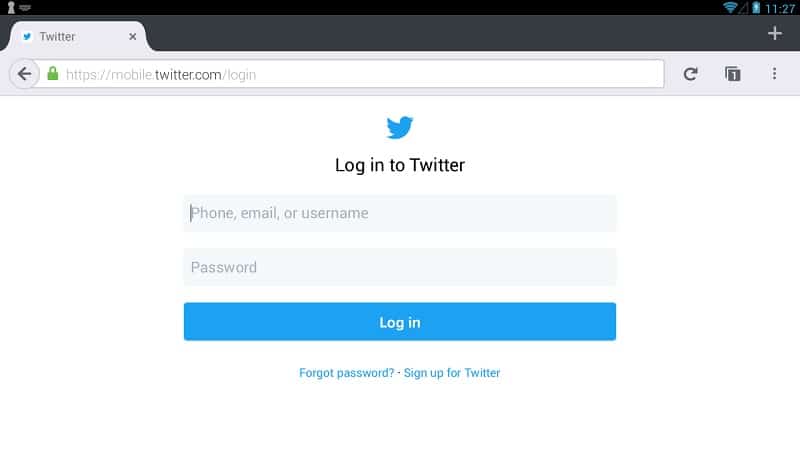
- Locate the image that you want to save.
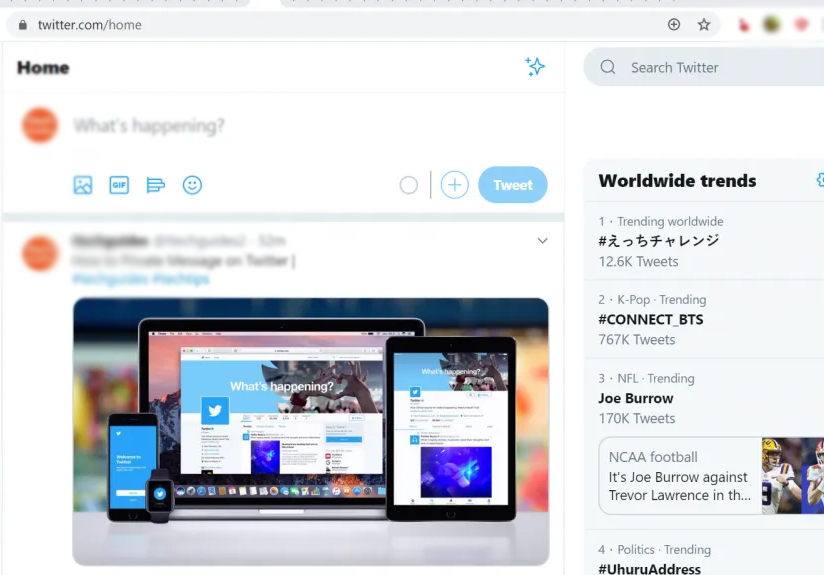
- Click on the image that you want to save. This will expand the image.
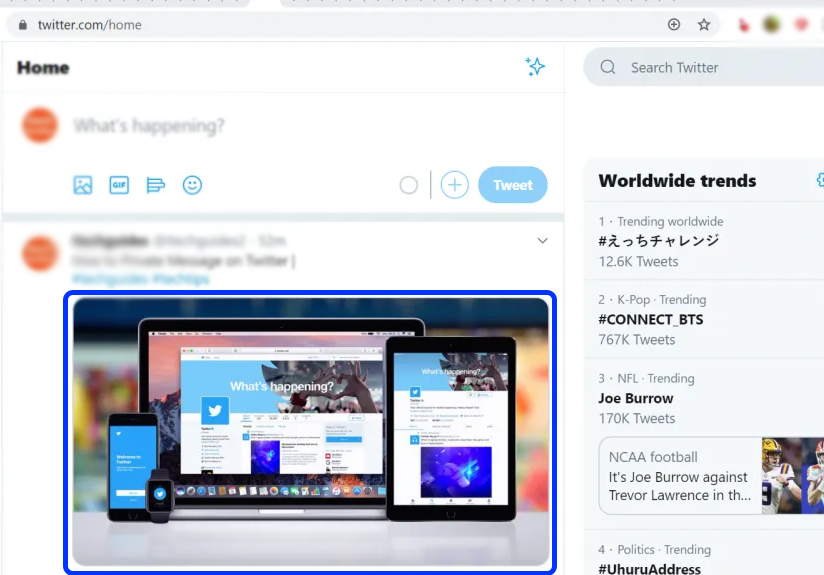
- Click the picture again to open a much bigger version of the picture that you can download.
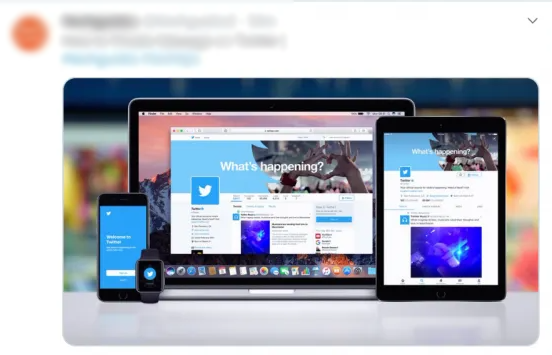
- Save your picture. Right click on the image, and then save it to your desktop, or your downloads – wherever you want to save it. Right click the image and choose the ‘save as’ option.
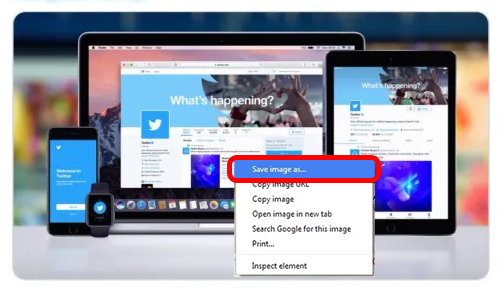
Downloading Gallery Pictures to Your Computer
- This is going to work best if you have Safari of Chrome. Find a tweet that has more than one picture. Click on the picture that you want to save.
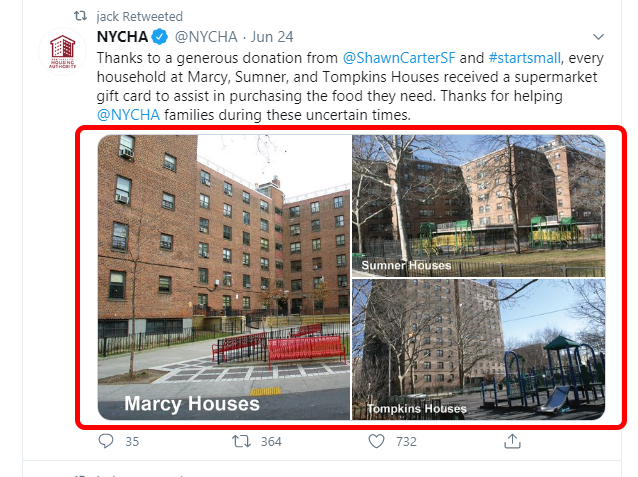
- Right click on the image, and then click ‘inspect element’. This will show the HTML code inspector tool.

- Within these options, choose the ‘inspector’ button. This looks like a magnifying glass in chrome, and it looks like a target in the header in Safari.
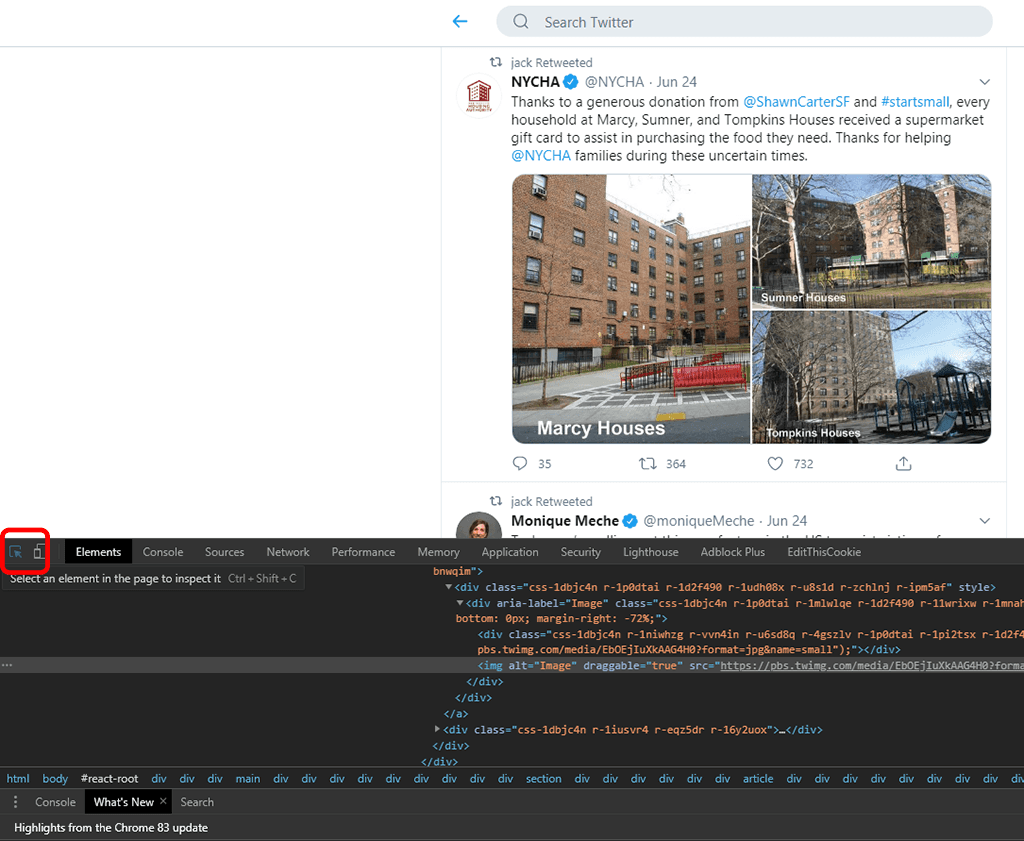
- Click the picture that you want to save.
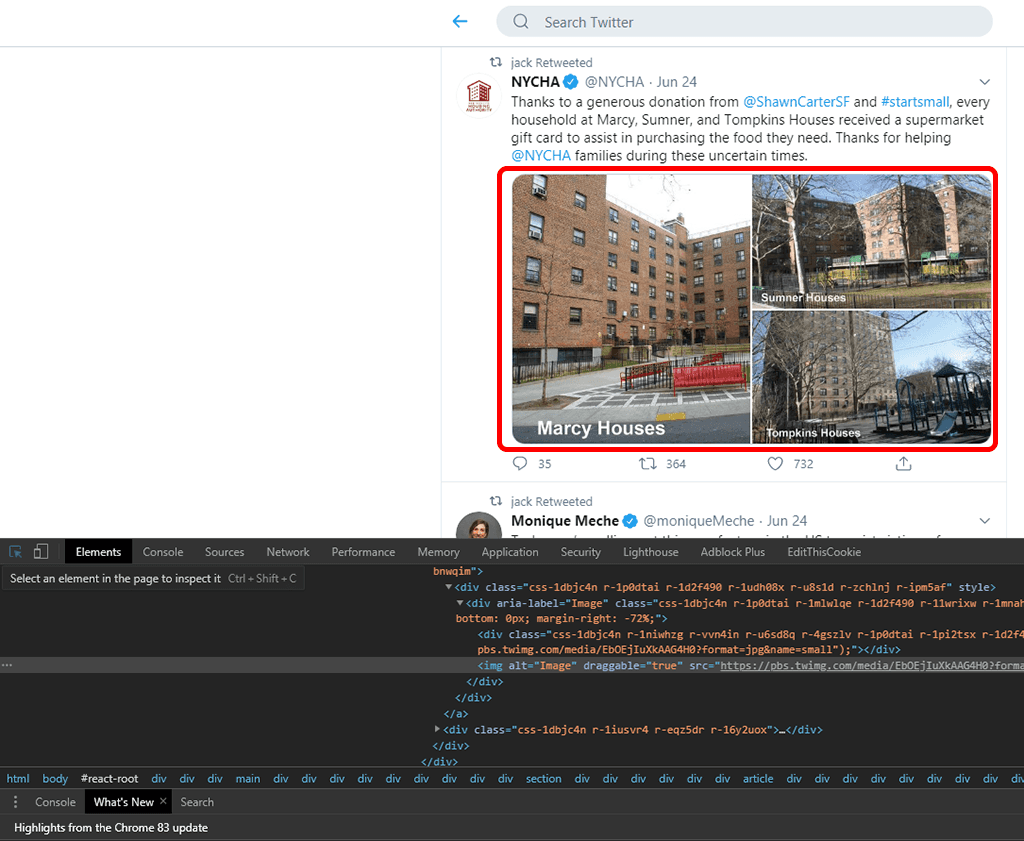
- Locate the image directory. The gallery picture will be saved in a bunch of nested tags. Click the right arrows to expand ‘div’ until you see the ‘img src’ tag.
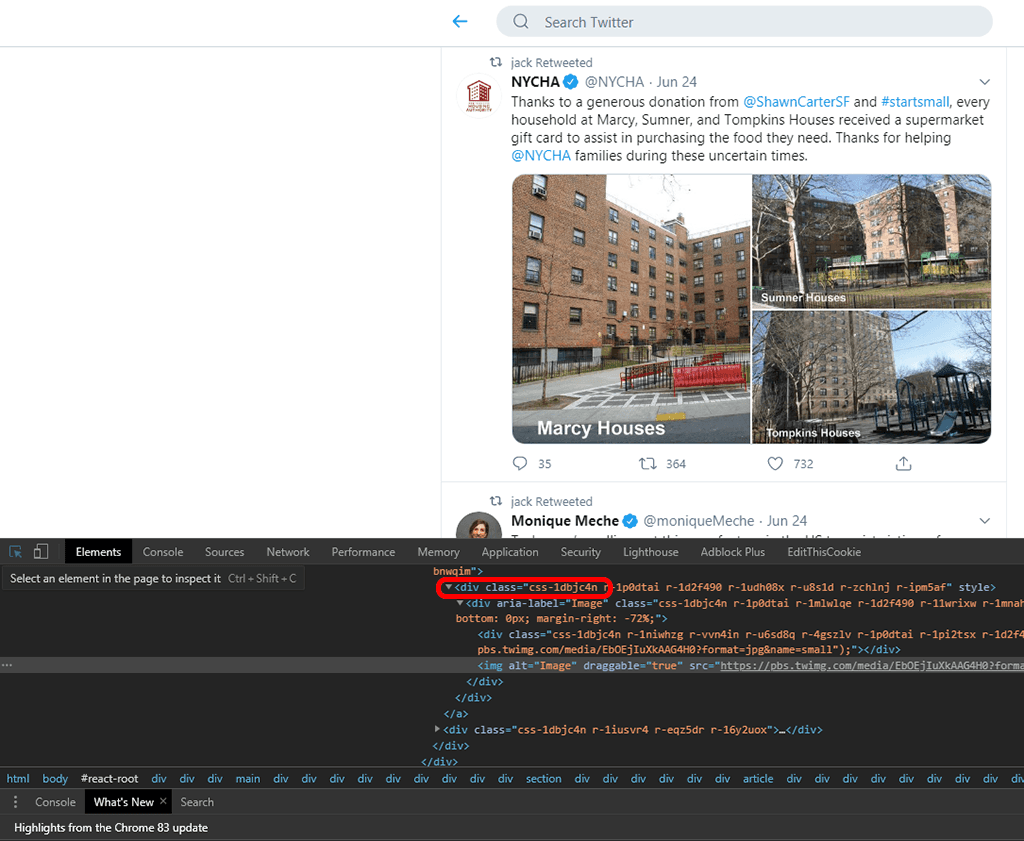
- Locate the image URL. It will start with ‘https’.
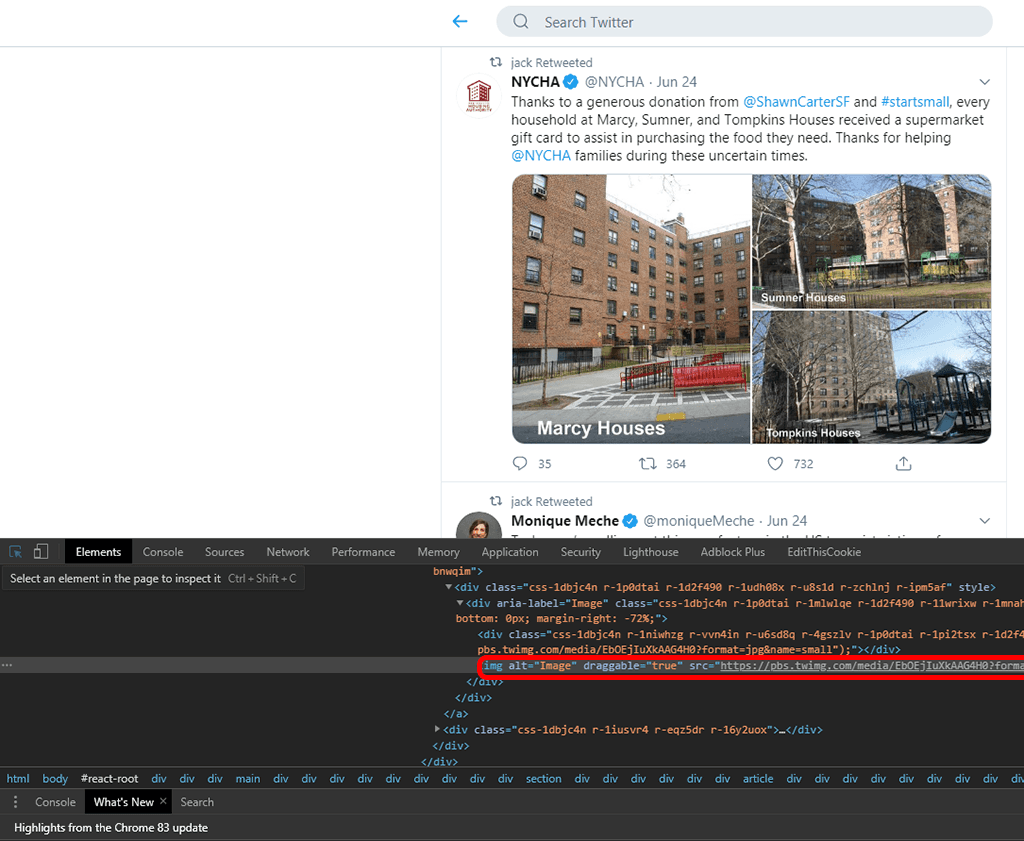
- With Chrome, you can right click on the URL, and then choose ‘open link in new tab’. Go to the tab where your picture is and save it.
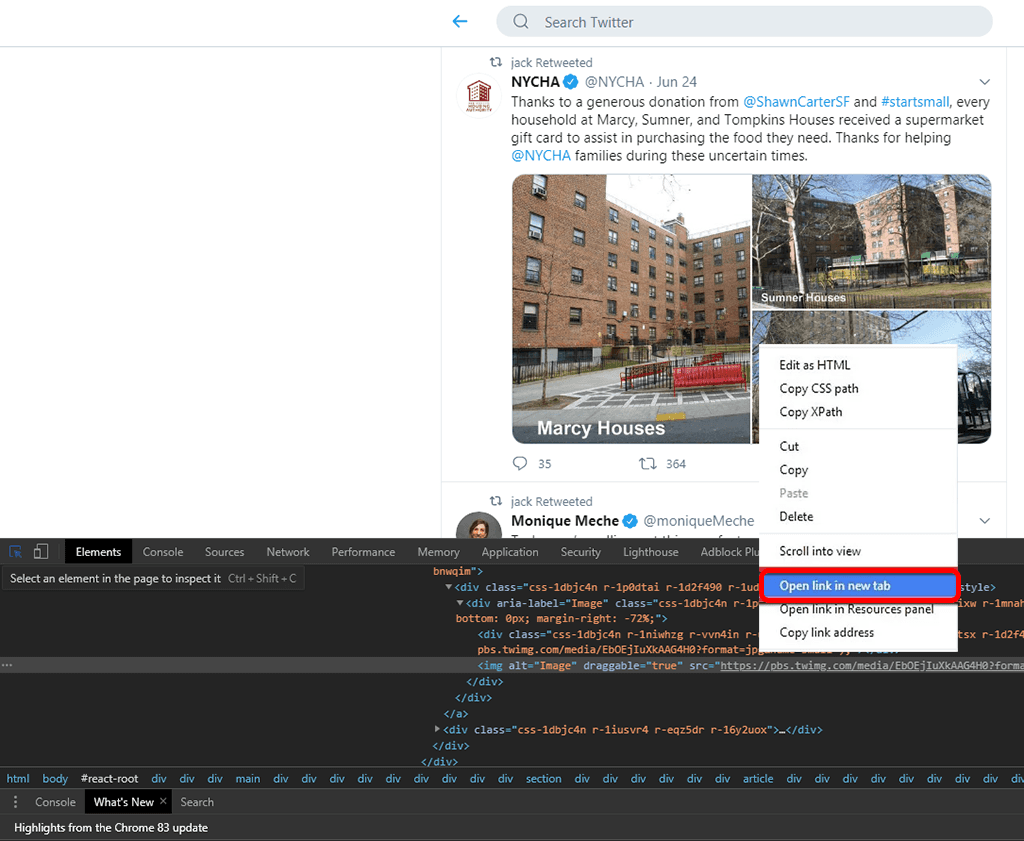
- With Safari, click on the picture so that it opens in the inspector, then right click and choose ‘download image’. It will be downloaded to your downloads folder automatically.